Guide: Skyzone SKY03O firmware upgrade
Skyzone is constantly updating firmware for SKY03O goggles. This is good news for the users as it means the manufacturer is fixing issues and improving the goggles performance. It is recomended to upgrade the the goggles to the latest firmware, but the user should have in mind that any firmware upgrade process is risky task and can lead to the device beeing bricked.
Firmware files can be downloaded from: http://www.skyzonehobbies.com/download.html
Note: The same firmware upgrade process can be applied for Skyzone SKY03 and SKY03S goggles.
Firmware Upgrade
Pre upgrade check: make sure your goggles battery is fully charged as turning the goggles off while update process can brick the goggles. Take your steps slowly, don’t hurry.
- Connect to the PC by USB cable,supply power to SKY03 (don’t turn them on yet!)
- Using tweezers or the similar tools, press and hold the button on the DVR board, Press the power button, start the goggles and then release all buttons. PC will detect the new hardware on USB port,wait a moment to install the drivers (if is the first time upgrading the SKY03). Then find a new <removable disk> added to your PC drive list.
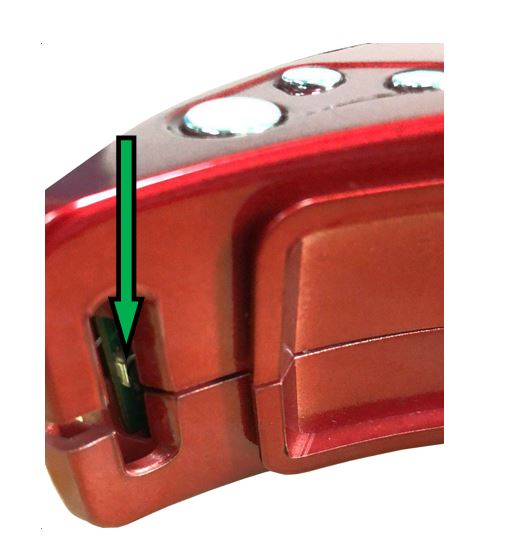
- Copy the software <SKY03O_ST32_APP_V*.*.*.bin> and <SKY03_TW_APP_V*.*.*.bin >(*means the date of the version)>to the removable disk(must be on the root folder, the capacity of the removable disk around must be at least 8MB), wait for copy process to complete. It should take about 30s for the copy and update.
- Wait a few seconds more after the copying is complete and restart the goggles.
DVR Firmware upgrade
- Use a SD card with the capacity of 8GB~32GB. Check if the file system is FAT32,Size 64KB(If not, then format the SD card on computer: select FAT32, Size 64KB and quick format
- Copy the < FIRMWARE_F.bin >to the SD card
- Insert the SD card into the SKY03O goggles, then start up the goggles and enter into the system menu choose < DVR FW upgrade >, and press OK
- Update process should take about 1~2 minutes.
Firmware files can be downloaded from: http://www.skyzonehobbies.com/download.html
Firmware Release History (please read the Release Note.txt file inside the archieve for the latest info):
2019-10-10
1.Turn off the extra video format to prevent misrecognition,(only keep NTSC and PAL).
2.Optimized the sharpness setting, reduce the overexposure on the edge of the screen.
3.Optimized the display area of the screen.
4.Optimized the OLED screensaver functions, reduce the movement of the pixel, make the movement smoother.
5.Fixed the system menu setting might go wrong.
6.Reduced the flicker brightness of the screen when the goggles is turn on (due to the OLED features, still need improvement ) .
7.Fixed green edge on the bottom when front camera is activated.
2019-09-11
1.Fixed the range of the sharpness.
2.Add playback function in the OSD menu.
3.Add beep warning 10 seconds before OLED sleep mode.
4.Add OLED sleep mode trigger time (10minutes and 15minutes), default is 5minutes.
5, Fixed the wrong aspect ratio of the front camera.


imo, nothing in the release history is worth messing with the firmware for. I’ll wait for something that matters.
My goggles won’t turn on anymore after following your instructions, please fix it!!!
Hello, Sorry to hear that. Have you downloaded the right firmware for your goggles? Please notice, that there are different firmware files for different goggles (SKY03, SKY03S, SKY03O). Try downloading the right firmware and repeating the upgrade steps. If you still fail to upgrade your goggles, you might need to contact the Skyzone customer support.
Any suggestions for accessing the DVR button to be able to mount the drive with my Mac. I can’t seem to press the button; I have tried tweezers, a small screwdriver, a paperclip….Just can’t get in there at the right angle I guess.
Finally figured this out. Had to remove the faceplate to get a better angle on the button. I was able to get a tweezer in and pressed the button from the back of the goggles towards the front. I was then able to see the disk on my PC and firmware flash went without issue.
Great job! Thanks for the feedback.